Multi-Cloud Replication Jobs Should run in Sequence – NOT in Parallel
When scheduling Multi-Cloud or Multiple location jobs in High-Sync on RNAS products it is often desirable to use several distinct jobs or profiles and make sure one job finishes before another starts. This limits the use of available bandwidth, and prevents hard drive thrashing (where the drive must seek back and forth from one file to another). One way to run jobs one after another is to use the Scheduler. Give them a scheduled time and leave a minute between each profile. Then, on the Scheduler tab sheet, click on the Tools and Settings button and Make sure to uncheck “Start Profiles In Parallel”. Alternatively, go to the Program Settings dialog, tab sheet Advanced, and specify 1 for Max. simultaneous jobs. This will make sure one job finishes before the next one begins.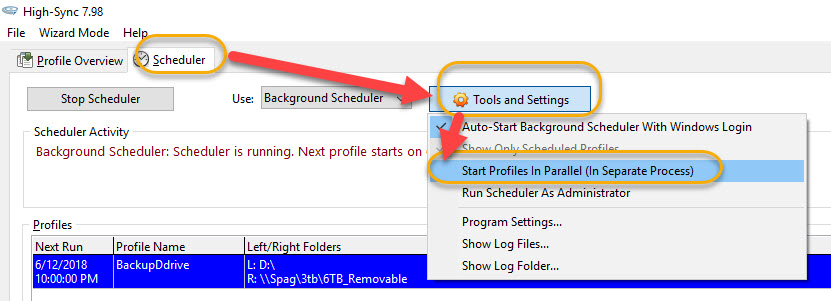
Running Multi-Cloud Replication Profiles manually
For manual runs, select the profiles in the Overview, right-click the selection and choose “Run in Unattended Mode”. This will run them one after another, as opposed to “Run in Background”.
Tip: If you need High-Sync to do other things while the jobs are running, you can open the program a second time.
Chaining Multi-Cloud Replication directly
Another way is to chain profiles. As an “after” command line in “Execute before/after” you can put:
RUN PROFILE Profile Name
This will start the next profile when the first one has finished, and so forth. One downside to this particular approach is that the chaining is always done, so it may be a problem if there is an occasion where you want to run only one of the chained jobs.
Using the command line to run Multi-Cloud Replication
A final way is to use the High-Sync command line and invoke your jobs from a batch file or script.

