Backblaze B2 – Backup and Mirror Your Data With High-Sync
Low Cost, High Performance Cloud Storage with Backblaze B2
Using High-Sync, you can now store and synchronize your data on BackBlaze B2. High-Sync is a generic file synchronization, mirroring and backup tool that provides an extremely wide range of features. It is a lightweight tool that runs on a variety of platforms and is highly optimized to run efficiently with little CPU and memory usage.
Advantages of using Backblaze B2 with High-Sync
- B2 is a high-reliability and high performance storage
- High-Sync runs on Windows and is included with RNAS devices. (Macintosh, Linux, FreeBSD, and Solaris/Illumos (Intel only) versions available at additional cost)
- Supported processors are i386, x64, ARM, as well as PPC and PPC64EL (on request)
- High-Sync runs directly on RNAS, BNAS or other Windows devices.
- You can set up multiple jobs with extreme customize-ability, including:
- File Masks & Filters
- Compression, Encryption, and Filename Encryption
- Multi threaded Transfers
- File List Cache can avoid re-scanning the B2 folders every time the profile runs
- Manual, scheduled, or real-time operation
- One-Way or Two-Way Syncs
- SmartTracking for Two-Way Syncs can detect deleted files and you can use B2 as central repository for sharing files between several computers
- File timestamps are preserved on B2
- Detailed log files and email notifications
- Synthetic Backup can upload only the changed blocks in larger files to save bandwidth
- You can also use the same tool to sync local folders and other types of storage.
- Many additional options are available
For more details on High-Sync, please visit the software functionality page on our web site.
Setting it up
Create a new profile, using either Wizard Mode or Advanced Mode. On the right-hand side, click the Internet button and change the protocol to B2 as shown in the following screenshot. Enter your Account ID and Application Key, which you can get from the Buckets page in the B2 web interface. Choose your container and folder with the Browse buttons. To create a new container, just type the name.
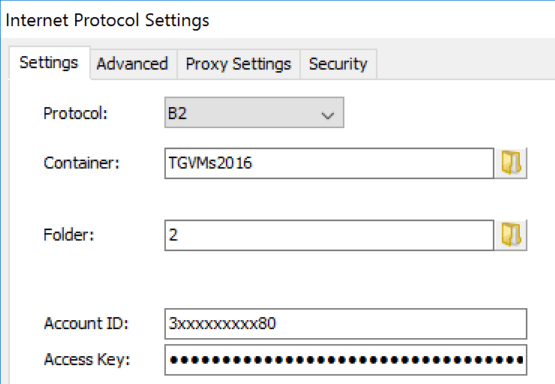
B2 Settings

