Using the High-Sync Remote Service
The Remote Service is a useful tool to enable some special features like “partial file updating” also known as block level incremental uploads. This feature is not often used, but the service can speed it up when it is. To be clear there are two “services” in High-Sync, the High-Sync Service, which is the scheduler and runs profiles in the background which most users will utilize, and the High-Sync Remote Service, which optional and is not needed to run any profiles.
The High-Sync Remote Service is installed on the “other end”. For example, if you use High-Sync on a client which exchanges files with a server, then High-Sync Remote Service can be installed on the server to perform one or more of the following tasks:
- Unzip incoming ZIP packages. This feature is used in conjunction with the ZIP Package capability in order to speed up the transfer of files.
- Generate a Remote Listing. This feature is used to speed up the “Building File List” phase.
- Generate MD5 Checksums for Partial File Updating.
Installation of the High-Sync Remote Service
The Remote Service is installed using the same Setup program from our download page that you use to install High-Sync. When running the Setup, make sure you include the High-Sync Remote Service and its Control Panel.
You will find the High-Sync Remote Service Control Panel in the High-Sync program group in your Windows Start menu. Please run it and install the service with it.
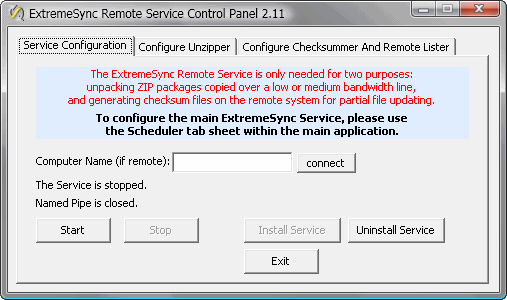
Configure Unzipper
To use the unzipping capability, you need to specify the “folders to watch” on the tab sheet “Configure Unzipper”. Each folder must be the same one that you specify as destination folder in the High-Sync profile on the other computer. Except that here, you specify local folders, but they must be the same ones. If you have several profiles with different destination folders, each one must be specified here on a separate line, even if they are all on the same drive.
The High-Sync profile on the sending maching needs to be set up to “Use ZIP Packages” and on the ZIP Package Configuration dialog, you need to use the setting “High-Sync Remote Service will be used”.
The High-Sync main program will put the ZIP packages into a subfolder called “Incoming High-Sync Packages”. This is actually the folder that the Remote Service’s unzipper will watch, but you don’t specify it. You specify the same folder that is used in the profile.
Configure Checksummer and Remote Lister
The checksummer and the remote lister are configured on the third tab sheet. Like the unzipper, they watch certain folders for incoming files. The incoming files are special request files sent by the synchronizer on the other machine. So, the Synchronizer does not communicate with the Remote Service using any kind of network protocol. Instead, it puts a “request file” with a special filename into the folder on the server, and the Remote Service sees the file, reads it and then knows what to do and deletes the request file.
You need to specify the “folders to watch” for incoming checksum or remote listing request files. Each folder must be the same one that you specify in the High-Sync profile on the other computer. Except that here, you specify local folders, but they must be the same ones. If you have several profiles accessing different folders on this machine, each one must be specified here on a separate line, even if they are all on the same drive.
Using the Remote Listing Feature
Once the Remote Service has been set up correctly, you can speed up the “Building File List” phase considerably by using the checkmark “Left/Right side listing uses Remote Service”, which can be found in the profiles on the “Specials” tab sheet, when editing them in Advanced Mode.
Using the Checksummer Feature for Partial File Updating

