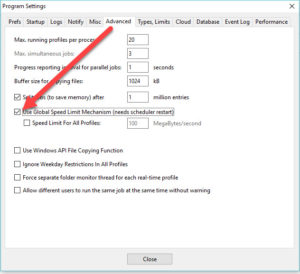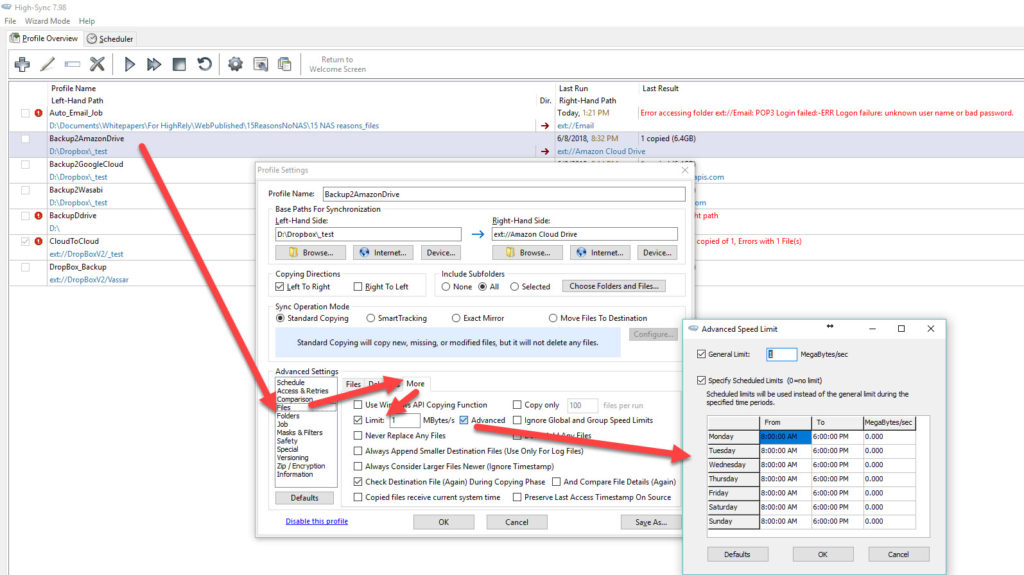Bandwidth Throttling of Internet Speed with High-Sync
Bandwidth throttling of Cloud upload or download jobs with High-Sync is possible. The native speed you get without throttling will depend on how fast your connection is, along with other traffic currently using your pipe, other jobs running on your machine, and possibly other variables that depend on the speed of your cloud provider. Below is a graphic of a large unthrottled High-Sync job in progress, uploading about 820GB (80% of one TB) to the Wasabi S3 compatible service. As you can see, the job has been running for 15.91 hours and has uploaded 451GB so far. So overall we can see this job is uploading at around 28.34 GB per hour and the program is predicting it has 11 hours and 43 minutes left to run. The pipe in use is 100Megabits/sec up and down.
Bandwidth throttling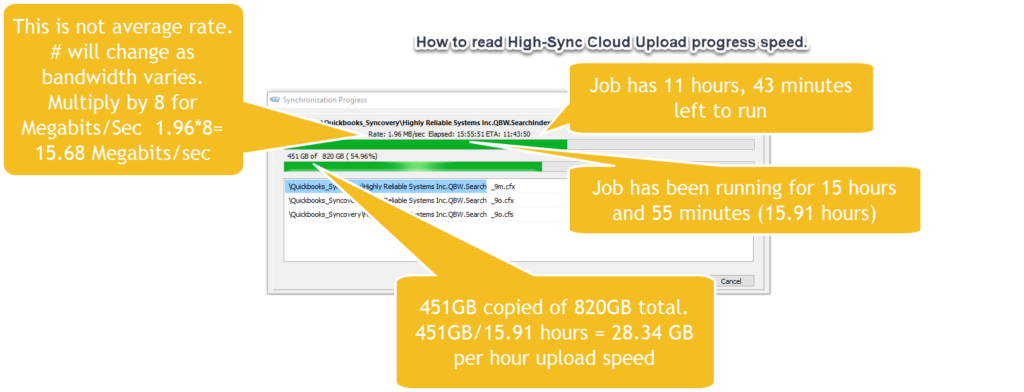
It is possible to “throttle” High-Sync’s use of Internet bandwidth, which may be desirable to allow shared Internet access on slower connections during working hours. To set a “Global Speed Limit” on the entire High-Sync program (all profiles) use the Advanced tab from the Program Settings (Gear Symbol) and check the box for “Use Global Speed Limit”, and check the “Speed Limit for all Profiles” box, while setting a bandwidth for the connection.
Throttling Individual Profiles
Individual profiles can also be bandwidth limited as well as limited by time frames. This is also known as “Group speed limits”, which can be changed by right-clicking a profile. Inter-process communication is used to manage the bandwidths correctly even if some jobs are running in different processes (for example, in the foreground and in the background). You can change these bandwidths in the GUI and they will be communicated to running jobs, which will change their copying speed on the fly. To test this, you can open the main program (GUI) several times.
Refer to the screen shot nearby in which we edit an individual profile, select the “Files” Entry under advanced settings, then “More” and check the “Limit” box and then “advanced” check box to bring up a bandwidth schedule.